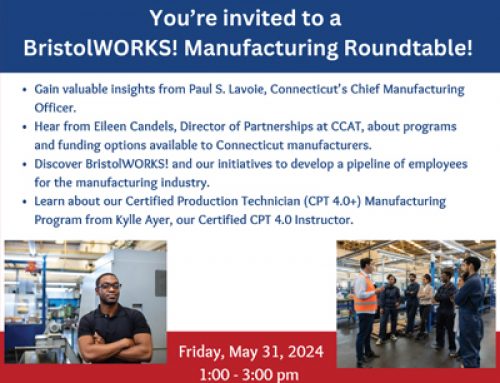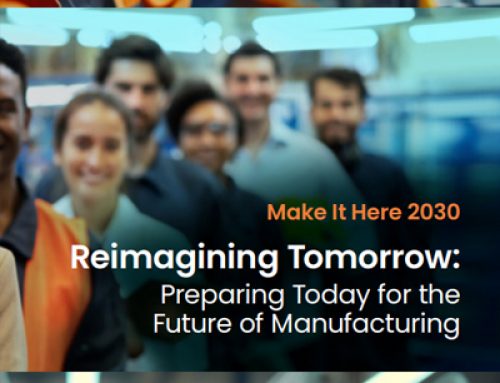Connex Marketplace Registration Guide
Before you begin registering your organization, please gather the following:
- DUNS number of your company
- SIC code(s) you company uses (in order to sign up your company must be in the 3100 – 3300 codes – example 332613 for spring manufacturers)
- A paragraph about what your company does for the about section. (this can be changed later)
- The promotional code CTFF (gives you access to the national registry for FREE FOR LIFE)
Once you have all these items navigate to: https://portal.ct.gov/manufacturing/connex and click on “create your account“.
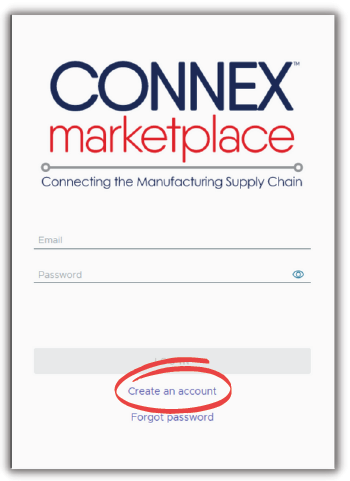
1- Start the registration process
One person from your company must first register as a user. Simply enter your company email address, first and last name, then the password you want to use, and click submit. You will receive an email instantly to verify your email account.
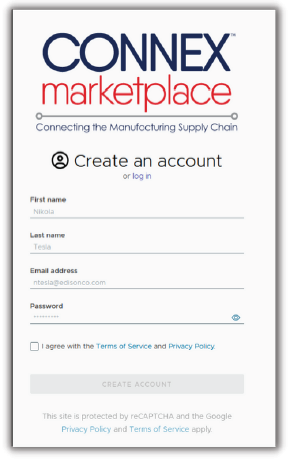
2 – Confirm your email address
Simply click on the verify email button in the email you receive.
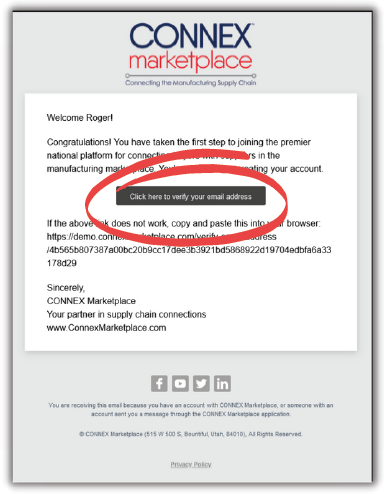
3- Login once you are verified
Now go to https://app.connexmarketplace.com/login and you will be able to log into the CONNEX website with the email and password that you had previously submitted.
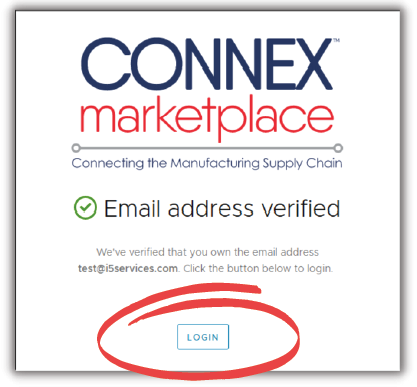
4 – Find your business and add few details.
Search for and select your company from the drop-down list. Connstep has preloaded some information on about 3,000 companies. Yours should already be there waiting to be claimed.
Have handy your DUNS number, SIC code(s), a blurb about your company, and the promotion code of CTFF which makes your business listing into the national registry FREE for LIFE.
Fill in this information and submit. Then wait for Connstep to approve your listing (should be within a few days).
That’s it!
In a few minutes you are registered as a user, and you have registered your company on CONNEX. You are now the owner of the account. (Don’t worry, if desired you can change this later).
Add more users to your CONNEX account
Once your company is approved, go into your company profile on the CONNEX Marketplace website and invite others from your organization by email to play a role with your listing or searches. Invitations are sent by clicking on the Profile Access Tab. When sending the invites, you assign user roles to the person being invited. Some users will only be allowed to search, some will be admins, some will be profile creators. You have a lot of control here.
Remember: Only the first person in an organization registers themselves and the company.
Add your company details
Once you are logged in you can edit your profile, add photos, capabilities, certifications like ISO, equipment, processes, videos hosted on YouTube or another hosting site. You make it your own or your team that you invited does. You can do a little at a time until it is finished, or multiple employees can contribute. You can even invite an outside marketing company if you like to help then when they are done setting it up for you, revoke their access. So, this is great if you have an outside marketing person helping.